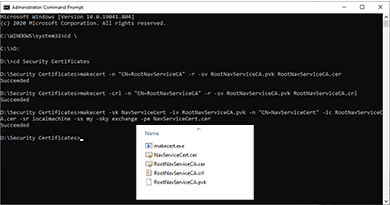- First, download “makecert.exe” to the folder where you want to save certificates.
- Then run the command prompt as an administrator.
- Change the directory where you want to save certificates which are in “makecert.exe“.
- Execute the following command to create the trusted root certificate.
makecert -n "CN=RootNavServiceCA" -r -sv RootNavServiceCA.pvk RootNavServiceCA.cerCode language: JavaScript (javascript)- Execute the following command to create the revocation list.
makecert -crl -n "CN=RootNavServiceCA" -r -sv RootNavServiceCA.pvk RootNavServiceCA.crlCode language: JavaScript (javascript)- Execute the following command to create the service certificate.
makecert -sk NavServiceCert -iv RootNavServiceCA.pvk -n "CN=NavServiceCert" -ic RootNavServiceCA.cer -sr localmachine -ss my -sky exchange -pe NavServiceCert.cerCode language: JavaScript (javascript)Visit the previous tutorial about, how to download NAV objects to get customer and vendor applied docs easily.