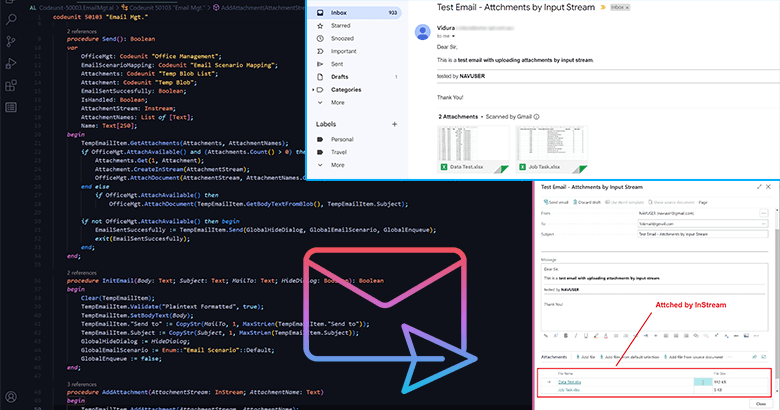Here you can get a simple Codeunit that can send emails with document attachments by standard email setup on Business Central – AL. You can apply this to your program to send emails with multiple attachments very easily. Here is the Codeunit:
codeunit 50003 "Email Mgt."
{
var
TempEmailItem: Record "Email Item" temporary;
GlobalHideDialog: Boolean;
GlobalEmailScenario: Enum "Email Scenario";
GlobalEnqueue: Boolean;
procedure Send(): Boolean
var
OfficeMgt: Codeunit "Office Management";
EmailScenarioMapping: Codeunit "Email Scenario Mapping";
Attachments: Codeunit "Temp Blob List";
Attachment: Codeunit "Temp Blob";
EmailSentSuccesfully: Boolean;
IsHandled: Boolean;
AttachmentStream: Instream;
AttachmentNames: List of [Text];
Name: Text[250];
begin
TempEmailItem.GetAttachments(Attachments, AttachmentNames);
if OfficeMgt.AttachAvailable() and (Attachments.Count() > 0) then begin
Attachments.Get(1, Attachment);
Attachment.CreateInStream(AttachmentStream);
OfficeMgt.AttachDocument(AttachmentStream, AttachmentNames.Get(1), TempEmailItem.GetBodyTextFromBlob(), TempEmailItem.Subject);
end else
if OfficeMgt.AttachAvailable() then
OfficeMgt.AttachDocument(TempEmailItem.GetBodyTextFromBlob(), TempEmailItem.Subject);
if not OfficeMgt.AttachAvailable() then begin
EmailSentSuccesfully := TempEmailItem.Send(GlobalHideDialog, GlobalEmailScenario, GlobalEnqueue);
exit(EmailSentSuccesfully);
end;
end;
procedure InitEmail(Body: Text; Subject: Text; MailTo: Text; HideDialog: Boolean): Boolean
begin
Clear(TempEmailItem);
TempEmailItem.Validate("Plaintext Formatted", true);
TempEmailItem.SetBodyText(Body);
TempEmailItem."Send to" := CopyStr(MailTo, 1, MaxStrLen(TempEmailItem."Send to"));
TempEmailItem.Subject := CopyStr(Subject, 1, MaxStrLen(TempEmailItem.Subject));
GlobalHideDialog := HideDialog;
GlobalEmailScenario := Enum::"Email Scenario"::Default;
GlobalEnqueue := false;
end;
procedure AddAttachment(AttachmentStream: InStream; AttachmentName: Text)
begin
TempEmailItem.AddAttachment(AttachmentStream, AttachmentName);
end;
procedure AddAttachment(DocumentAttachment: Record "Document Attachment")
var
AttachmentStream: InStream;
TenantMedia: Record "Tenant Media";
begin
if not TenantMedia.get(DocumentAttachment."Document Reference ID".MediaId) then
exit;
TenantMedia.CalcFields(Content);
if not TenantMedia.Content.HasValue then
exit;
Clear(AttachmentStream);
TenantMedia.Content.CreateInStream(AttachmentStream);
AddAttachment(AttachmentStream, StrSubstNo('%1.%2', DocumentAttachment."File Name", DocumentAttachment."File Extension"));
end;
procedure AddAttachments(var DocumentAttachment: Record "Document Attachment")
begin
if not DocumentAttachment.FindSet() then
exit;
repeat
AddAttachment(DocumentAttachment);
until DocumentAttachment.Next() = 0;
end;
}Code language: JavaScript (javascript)Test 1: Send email including attachments from Document Attachment with Mail Dialog
The following test code example will show how to send emails including attachments from the “Document Attachment” table in Business Central.
procedure TestSendMailWithDocumentAttachments()
var
EMailMgt: Codeunit "Email Mgt.";
DocumentAttachment: Record "Document Attachment";
BodyText, Subject, Email : Text;
begin
BodyText := 'Dear Sir,<br> <p>This is a <b>test email with document attachments</b>.</p> <hr> tested by <b>NAVUSER</B> <hr><br> Thank You!'; //HTML body
Subject := 'Test Email - Attchments by Document Attachment';
Email := '[email protected]';
EMailMgt.InitEmail(BodyText, Subject, Email, false); //Init email with showing mail dialog by passing last parameter as false
//Filter Document Attchment for customer: 01121212
DocumentAttachment.SetRange("Table ID", Database::Customer);
DocumentAttachment.SetRange("No.", '01121212');
EMailMgt.AddAttachments(DocumentAttachment); //Add attachments by the filterd "Document Attachment" table
//Send Email
if EMailMgt.Send() then
Message('Email has been sent.');
end;Code language: PHP (php)After executing the above test code mail popup dialog will be shown as per the below:
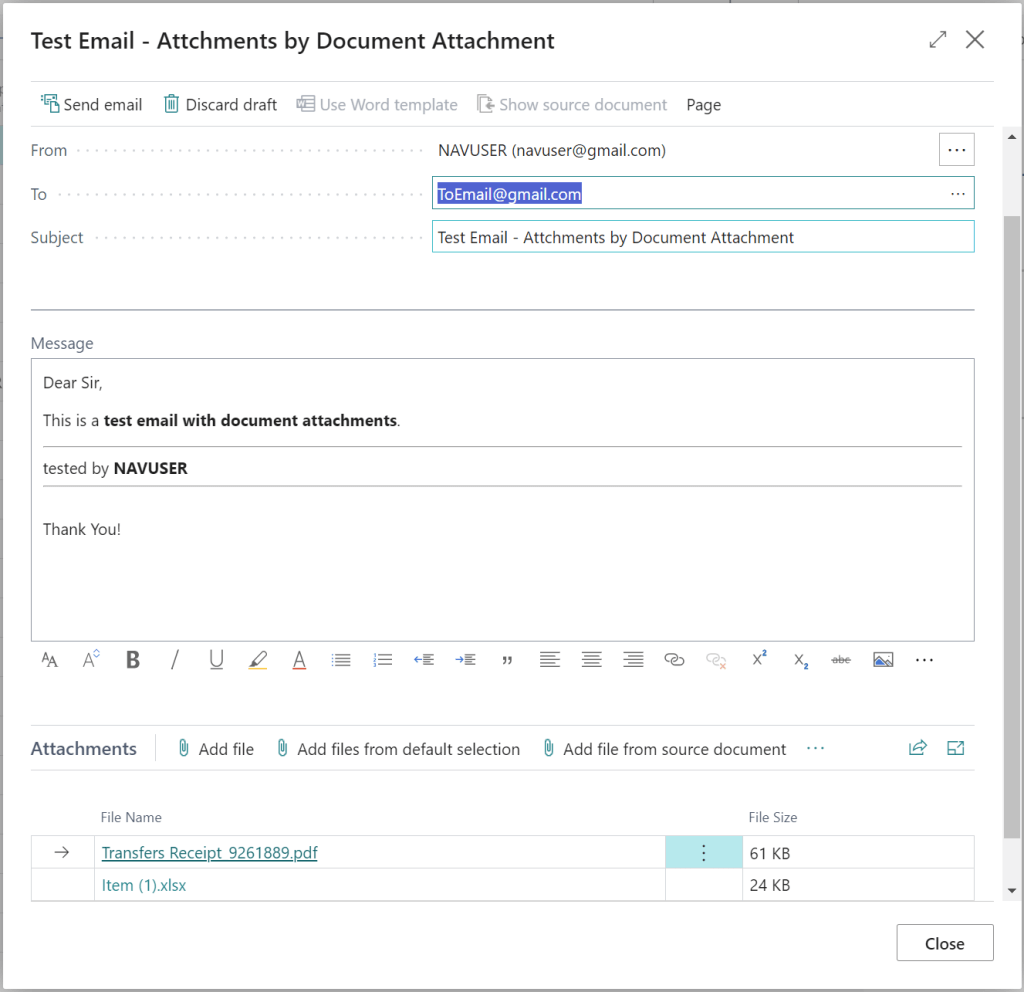
As per the test code attachments also attached from the customer (‘01121212’) document attachment:

Test 2: Send email including attachments from Input Stream with Mail Dialog
The following test code example will show how to send emails including attachments from an input stream.
procedure TestSendMailWithAttachmentsByInsStream()
var
EMailMgt: Codeunit "Email Mgt.";
BodyText, Subject, Email : Text;
InStream: InStream;
FileName: text;
begin
BodyText := 'Dear Sir,<br> <p>This is a <b>test email with uploading attachments by input stream</b>.</p> <hr> tested by <b>NAVUSER</B> <hr><br> Thank You!'; //HTML body
Subject := 'Test Email - Attchments by Input Stream';
Email := '[email protected]';
EMailMgt.InitEmail(BodyText, Subject, Email, false); //Init email with showing mail dialog by passing last parameter as false
//Test Upload attachment 1
UploadIntoStream('Add Attachment 1', '', '', FileName, InStream);
EMailMgt.AddAttachment(InStream, FileName); //Add attachments by input stream
//Test Upload attachment 2
Clear(InStream);
UploadIntoStream('Add Attachment 2', '', '', FileName, InStream);
EMailMgt.AddAttachment(InStream, FileName); //Add attachments by inpur stream
//You can add more attachments as you want
//Send Email
if EMailMgt.Send() then
Message('Email has been sent.');
end;Code language: PHP (php)After executing the above test code mail popup dialog will be shown as per the below:
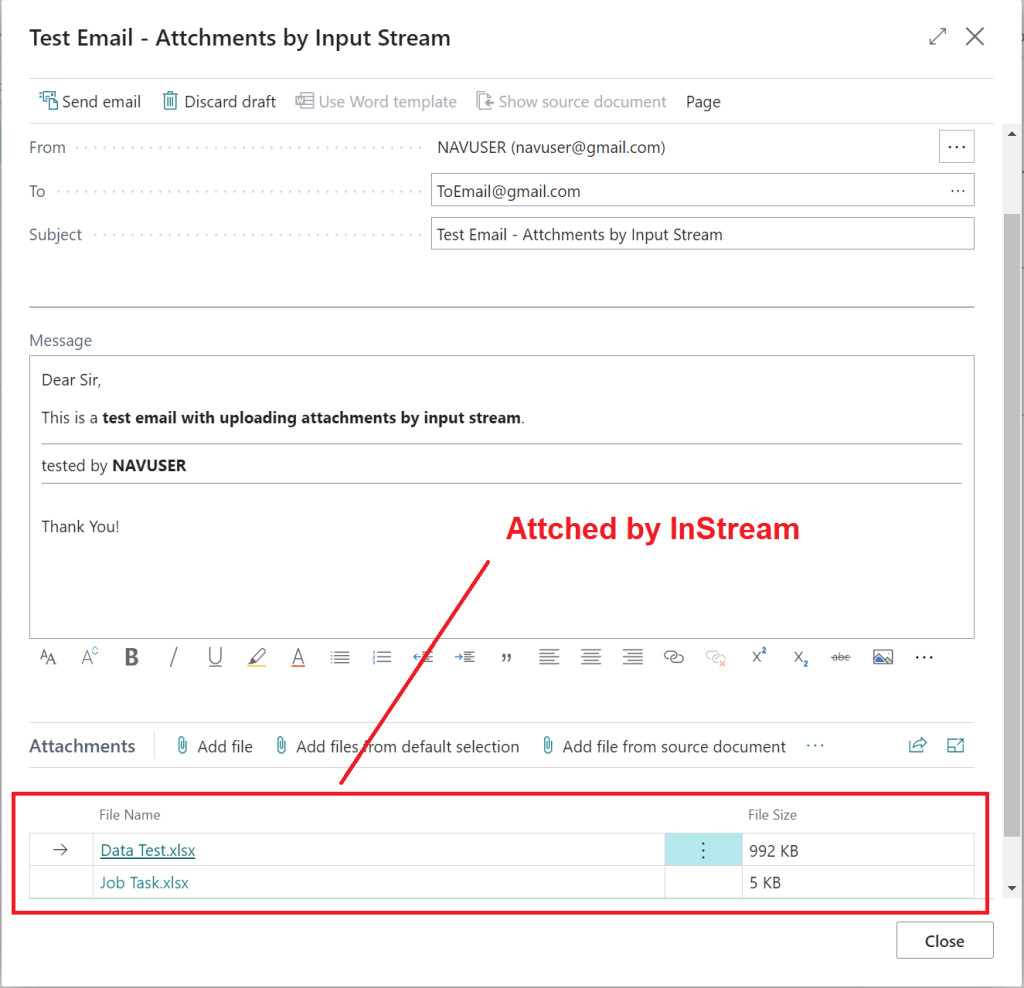
Test 3: Send email without Mail Dialog (Directly)
You also can send email directly without opening the mail dialog window. It is very simple, and the only change is to pass the “true” value for the parameter: “HideDialog” in the “InitEmail” function:
EMailMgt.InitEmail(BodyText, Subject, Email, true);Code language: JavaScript (javascript)Here is the example:
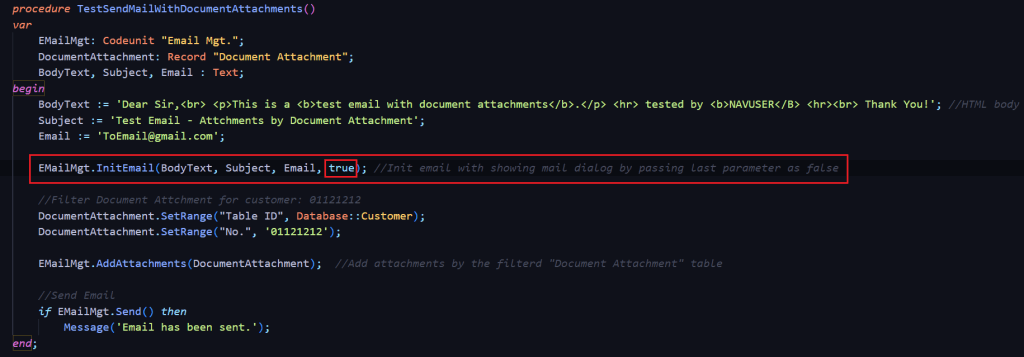
Tested Mail output:
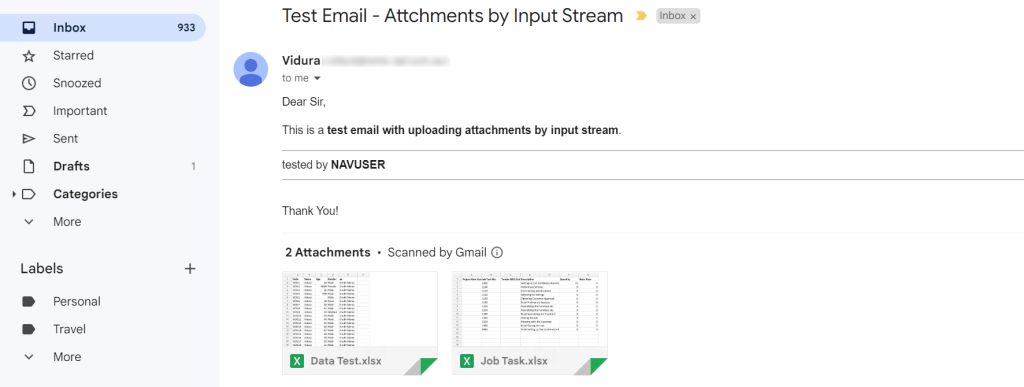
Visit the previous guide about how to create a custom REST API in Business Central.