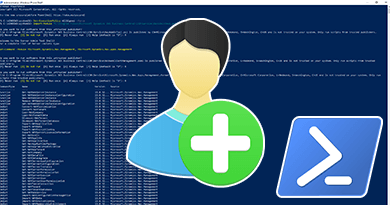- The first thing is you must be a member of the local Administrator group on the computer where the Microsoft Dynamics NAV Administration Shell is installed.
- Run the Windows PowerShell or Microsoft Dynamics NAV Administration Shell as an administrator.
- If you aren’t allowing the execution of the PowerShell script, you can set the execution policy using the following command.
Set-ExecutionPolicy AllSigned -forceCode language: JavaScript (javascript)- If you used Windows PowerShell, you will need to import the module NavAdminTool.PS1. This can be found in the service folder of the related version. You can run the following command with an example to import the module.
Import-Module "C:\Program Files\Microsoft Dynamics NAV\71\Service\NavAdminTool.ps1"Code language: JavaScript (javascript)- Finally, you can add the Windows user using the following command.
New-NavServerUser -WindowsAccount 'domain\user' -ServerInstance 'Name of Instance'Code language: PHP (php)Visit the previous tutorial to learn about, how to add Windows users with permissions using a SQL query of Dynamics NAV.