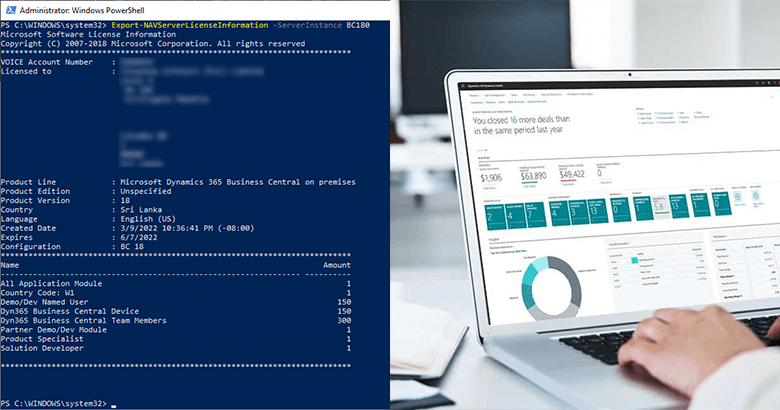Here you can learn how to see the license information in Dynamics 365 BC or Dynamics NAV using Administration Shell or PowerShell. Follow the below simple steps.
View license information using Business Central Administration Shell
- Run Business Central Administration Shell as an Administrator.
- Execute the following command to view license information:
Follow the below example:Export-NAVServerLicenseInformation -ServerInstance <server instance>Export-NAVServerLicenseInformation -ServerInstance BC180
View license information using PowerShell
There are a few more steps to follow than previous.
- Run the Windows PowerShell as an Administrator.
- Import the module NavAdminTool.PS1.
This can be found in the service folder of the related version. You can execute the following command with an example to import the module:Import-Module "C:\Program Files\Microsoft Dynamics 365 Business Central\180\Service\NavAdminTool.ps1" - Execute the following command to view license information as done in the previous method:
Export-NAVServerLicenseInformation -ServerInstance <server instance>
Here is the final result:
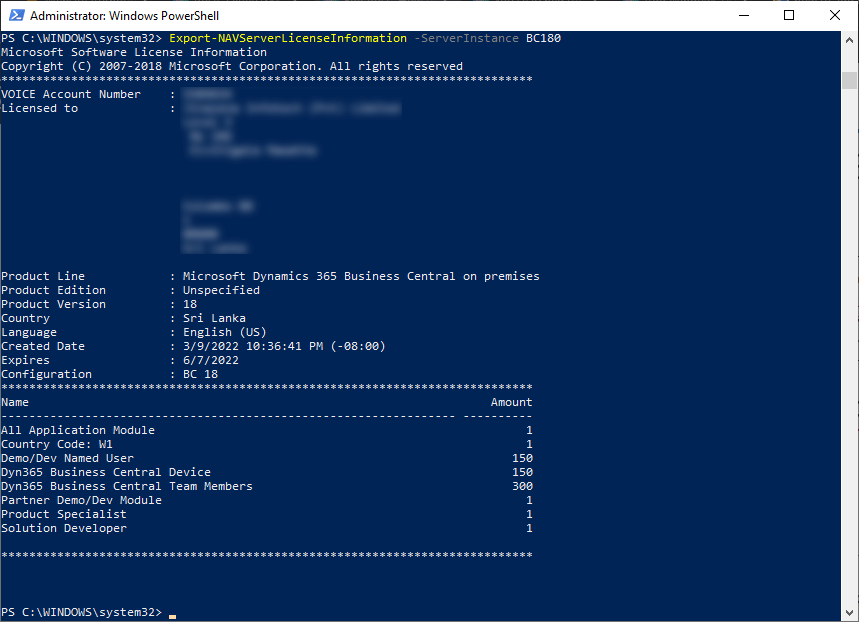
Visit the previous tutorial about, creating an annual sales bar & pie chart report.