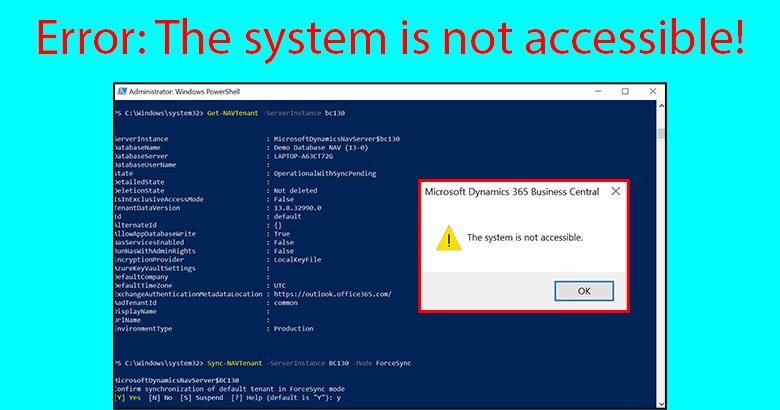Here is the guide on how to sort out the error: “The system is not accessible“. This issue can happen with schema pending synchronization of the Dynamics NAV or Business Central database. Let’s see the simple steps to sort out the issue.
Check the status of the database to confirm of sync pending
- Run Dynamics NAV / Business Central Administration Shell as an Administrator.
- Execute the following command to check the status:
Follow the below example:Get-NAVTenant -ServerInstance <server instance>Get-NAVTenant -ServerInstance BC130
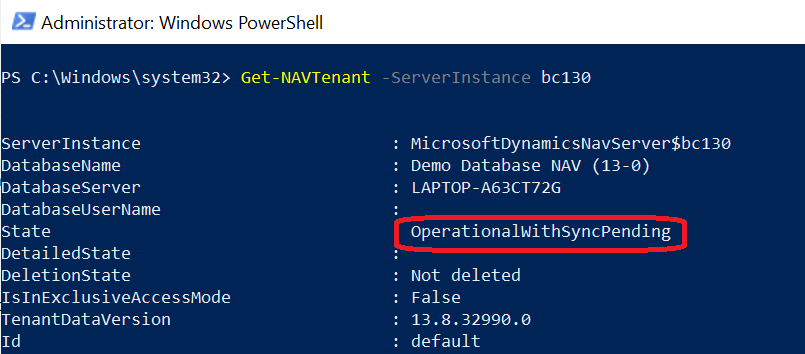
How to sort out the issue: The system is not accessible
- Execute the following command on Administration Shell to synchronize schema:
Follow the below example:Sync-NAVTenant -ServerInstance <server instance> -Mode <sync mode>Sync-NAVTenant -ServerInstance BC130 -Mode ForceSync - Run the client and check.
In addition: You can run the above commands by Windows PowerShell
- Run the Windows PowerShell as an Administrator.
- Import the module NavAdminTool.PS1.
This can be found in the service folder of the related version. You can execute the following command with an example to import the module:
If there is an error with the execution policy, execute the below command and import again:Import-Module "C:\Program Files\Microsoft Dynamics 365 Business Central\190\Service\NavAdminTool.ps1"Set-ExecutionPolicy RemoteSigned -Scope CurrentUser - Now you can execute the commands as previously mentioned.
Visit the previous guide about how to upload a license to Dynamics 365 Business Central On-Premise.